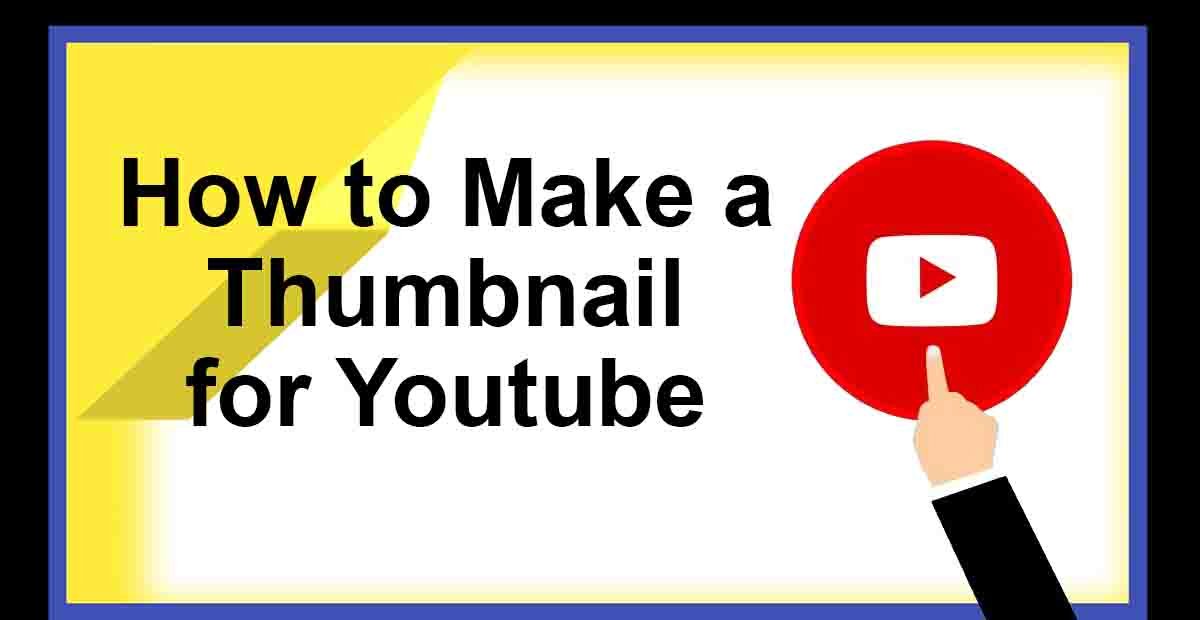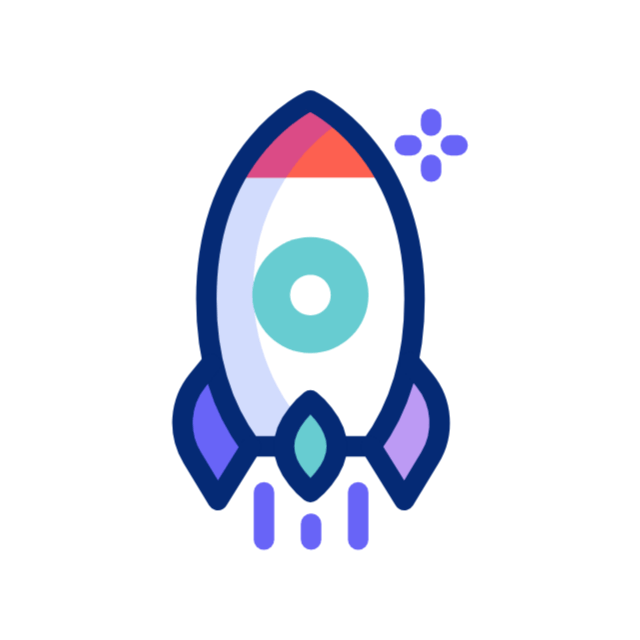Creating a compelling thumbnail is an essential part of promoting your YouTube video. A thumbnail is the first thing that a viewer sees when browsing through YouTube, and it can be the difference between someone clicking on your video or scrolling past it. In this article, we will discuss how to make a thumbnail for YouTube that will attract viewers and increase engagement.
Step 1: Choose the Right Image
The first step in creating a thumbnail for YouTube is to choose the right image. Your thumbnail should be visually appealing and accurately represent the content of your video. You can choose an image from your video, or you can create a custom image using an image editing software program.
Step 2: Use High-Quality Images
When selecting or creating an image for your YouTube thumbnail, it’s important to use high-quality images. A low-quality image can be off-putting and detract from the overall quality of your video. Aim to use images that are at least 1280 pixels wide by 720 pixels tall, which is the minimum resolution required for YouTube thumbnails.
Step 3: Add Text and Graphics
Once you have selected your image, it’s time to add text and graphics to your thumbnail. This will help to grab the viewer’s attention and entice them to click on your video. Consider adding text that is short, snappy, and clearly communicates what your video is about. You can also add graphics or icons that help to illustrate the content of your video.
Step 4: Use Branding
Branding your thumbnail can help to make your video recognizable and increase your brand’s visibility on YouTube. Consider adding your logo or brand colors to your thumbnail to help viewers identify your content more easily. This can also be helpful if you have a series of videos on the same topic or related to the same theme.
Step 5: Choose the Right Font
When adding text to your thumbnail, it’s important to choose the right font. Your font should be easy to read and visually appealing. Avoid using fonts that are too fancy or difficult to read, as this can be off-putting to viewers. You can experiment with different fonts until you find the one that works best for your thumbnail.
Step 6: Use Contrasting Colors
Using contrasting colors in your thumbnail can help to make it more eye-catching and grab the viewer’s attention. Consider using complementary colors or colors that are opposite each other on the color wheel. This can help to create a visually appealing and engaging thumbnail.
Step 7: Test Your Thumbnail
Before uploading your video, it’s important to test your thumbnail to see how it looks in different contexts. You can do this by uploading your thumbnail to a private YouTube video and testing it on different devices and screen sizes. This will help you to make any necessary adjustments before your video goes live.
Step 8: Upload Your Thumbnail
The final step is to upload your thumbnail to YouTube. When uploading your video, you will be prompted to select a thumbnail image. Simply upload the image that you have created, and it will be used as the thumbnail for your video.
In conclusion, creating a compelling thumbnail is an essential part of promoting your YouTube video. By choosing the right image, using high-quality images, adding text and graphics, using branding, choosing the right font, using contrasting colors, testing your thumbnail, and uploading your thumbnail, you can create an engaging and visually appealing thumbnail that will attract viewers and increase engagement. Remember to keep your thumbnail simple, clear, and visually appealing to grab the viewer’s attention and encourage them to click on your video.
How Do You Make a Thumbnail Picture on Scratch?
To make a thumbnail picture on Scratch, you can follow these simple steps:
- Open Scratch and create your project as usual.
- Click on the “Costumes” tab at the top of the screen.
- Choose the costume that you want to use as your thumbnail.
- Use the “Zoom In” and “Zoom Out” buttons to adjust the size of the costume until it fills the preview window.
- Use the “Take a snapshot” button to take a screenshot of the costume.
- The screenshot will appear in the “Costumes” tab. Right-click on the screenshot and choose “Save as Image” to save it to your computer.
- Open an image editing program, such as Microsoft Paint or Adobe Photoshop.
- Open the image that you saved from Scratch.
- Resize the image to the required size for a thumbnail. For example, YouTube thumbnails should be at least 1280 pixels wide by 720 pixels tall.
- Add text, graphics, and other design elements to your thumbnail to make it visually appealing and informative.
- Save your thumbnail as a PNG or JPG file.
- Upload your thumbnail to your Scratch project by clicking on the “Choose File” button in the “Info” tab and selecting your thumbnail file.
- Once you have uploaded your thumbnail, it will appear on your project page and in search results.
How Do I Show My Youtube Thumbnail?
To show your YouTube thumbnail, you can follow these simple steps:
- Open YouTube and sign in to your account.
- Click on your profile picture or icon in the top right corner of the screen.
- Click on the “YouTube Studio” option from the dropdown menu.
- In the YouTube Studio dashboard, click on the “Videos” tab in the left sidebar.
- Locate the video that you want to add a thumbnail to and click on the “Edit” button next to it.
- Scroll down to the “Thumbnail” section and click on the “Custom thumbnail” button.
- Upload your custom thumbnail by clicking on the “Upload thumbnail” button and selecting the file from your computer.
- Alternatively, you can choose a thumbnail from the options provided by YouTube by clicking on the “Choose from suggested thumbnails” button.
- Once you have uploaded or chosen your thumbnail, click on the “Save” button to apply it to your video.
- Your custom thumbnail will now be displayed on your video’s page and in search results.
How Can I Generate Thumbnail?
You can generate a thumbnail using various methods and tools, depending on your preference and level of expertise. Here are some ways to generate a thumbnail:
- Use a graphic design tool: You can use graphic design tools such as Adobe Photoshop, Canva, or PicMonkey to create a custom thumbnail. These tools allow you to design and customize your thumbnail using various design elements such as text, images, and graphics.
- Take a screenshot: You can take a screenshot of a frame from your video to use as your thumbnail. This can be done using built-in features on your computer or mobile device, such as the Print Screen button on Windows or Command + Shift + 4 on Macs.
- Use a thumbnail generator tool: There are many online tools that allow you to generate a thumbnail automatically. For example, TubeBuddy, VidIQ, and Canva have thumbnail generator tools that use artificial intelligence and machine learning to generate custom thumbnails based on your video content.
- Use YouTube’s built-in tools: YouTube has its own built-in tools that allow you to generate a custom thumbnail from your video. Simply navigate to your YouTube video editor and select the option to create a custom thumbnail. You can choose from various stills from your video or upload your own image to use as your thumbnail.
How Do You Make a Thumbnail on Youtube Mobile?
You can create a custom thumbnail for your YouTube video using the YouTube Studio app on your mobile device. Here are the steps to make a thumbnail on YouTube Mobile:
- Open the YouTube Studio app on your mobile device and sign in to your account.
- Tap on the “Videos” tab in the bottom navigation menu.
- Select the video that you want to add a custom thumbnail to by tapping on it.
- Tap on the “Edit” icon located in the upper right corner of the screen.
- Scroll down to the “Thumbnail” section and tap on “Custom thumbnail.”
- If you want to use an existing image as your thumbnail, select the “Choose from photos” option and select the desired image from your device’s photo gallery.
- Alternatively, tap on the camera icon to take a new photo for your thumbnail.
- Adjust the thumbnail image by pinching and zooming or moving it around until it looks the way you want.
- Tap on the “Save” button in the upper right corner of the screen to save your changes.
- Once your changes are saved, your custom thumbnail will be displayed on your video’s page and in search results.